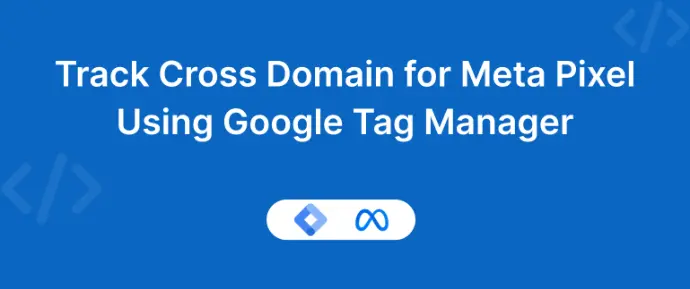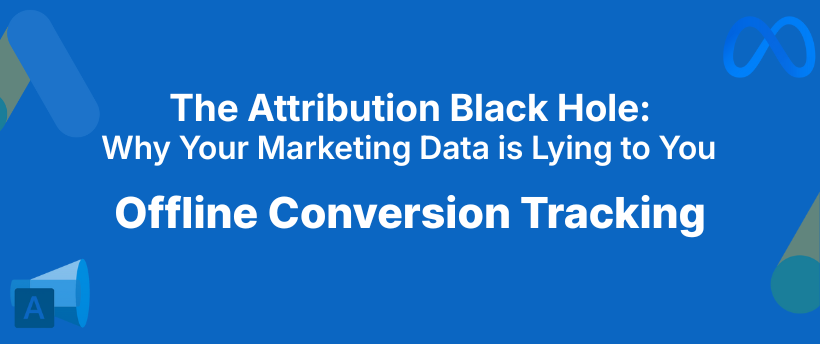Introduction
If you're using HubSpot forms embedded via iframe on your website, you’ve probably noticed one challenge: tracking form submissions in Google Tag Manager (GTM) doesn’t work out of the box.
This happens because HubSpot forms load inside an iframe, which isolates their events from your main website. That means your GTM container can’t easily detect when a user submits a form.
In this post, we’ll show you how to implement enhanced tracking for HubSpot forms, including iframe-based ones, using a custom listener script and dataLayer pushes for GA4, Meta Pixel, or any other platform.
Why You Need Enhanced HubSpot Form Tracking
HubSpot’s native tracking and GTM integrations are limited. When your form is embedded in an iframe, GTM can’t “see” the form submission event.
That’s where this enhanced listener comes in; it captures HubSpot form submissions (from both V3 and V4 APIs) and pushes the data to the dataLayer, allowing you to:
Fire conversion tags (GA4, Meta Pixel, LinkedIn, TikTok, etc.)
Capture user data such as Name, email, Phone, etc.
Maintain consistent tracking across HubSpot-hosted and embedded forms
Step 1: Install the HubSpot form listener
Add the following script to your site through GTM or directly in your page code.
<script>
(function() {
function pushData(data) {
window.dataLayer = window.dataLayer || [];
window.dataLayer.push(data);
}
function cleanFields(fields) {
var exclude = ['email','phone','mobilephone','firstname','lastname','address','city','state','country','zip','hs_context','g-recaptcha-response'];
var out = {};
for (var k in fields) {
if (!fields.hasOwnProperty(k)) continue;
var v = fields[k];
if (!v || exclude.indexOf(k) !== -1) continue;
out[k.indexOf('/') !== -1 ? k.split('/').pop() : k] = v;
}
return out;
}
// HubSpot v4 form submit
if (typeof HubspotFormsV4 !== 'undefined') {
window.addEventListener('hs-form-event:on-submission:success', function(e) {
var f = HubspotFormsV4.getFormFromEvent(e);
if (!f) return;
f.getFormFieldValues().then(function(fields) {
var formData = {};
for (var i = 0; i < fields.length; i++) formData[fields[i].name] = fields[i].value;
pushData({ event: 'hubspot_form_submission', form_id: f.getFormId(), data: cleanFields(formData) });
});
});
}
// HubSpot v3 iframe form submit
window.addEventListener('message', function(e) {
if (e.data && e.data.type === 'hsFormCallback' && e.data.eventName === 'onFormSubmitted') {
pushData({ event: 'hubspot_form_submission', form_id: e.data.id, data: cleanFields(e.data.data.submissionValues || {}) });
}
});
})();
</script>
Step 2: Create a new Custom HTML Tag in GTM
Go to Tags → New → Custom HTML
Paste the above script inside
Set the Trigger to “All Pages” or preferably, only on pages that contain HubSpot forms
💡 Tip: Limiting it to specific pages improves page performance and tag firing accuracy.
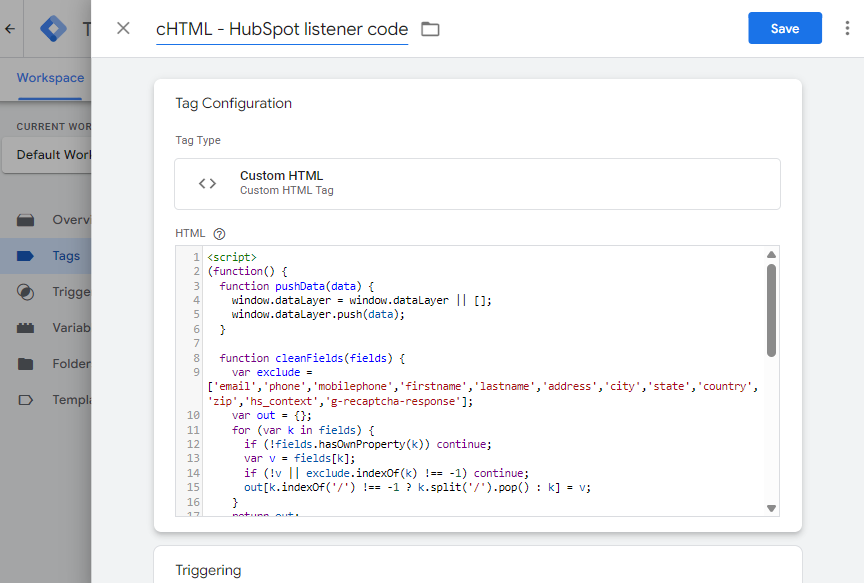
I recommend triggering this tag only on the page(s) that contain HubSpot forms.
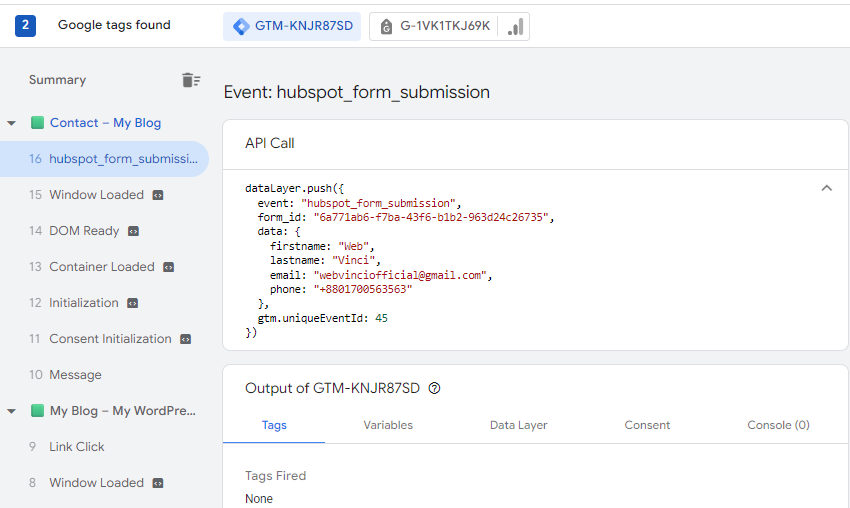
Step 3: Create dataLayers Variables
Form ID
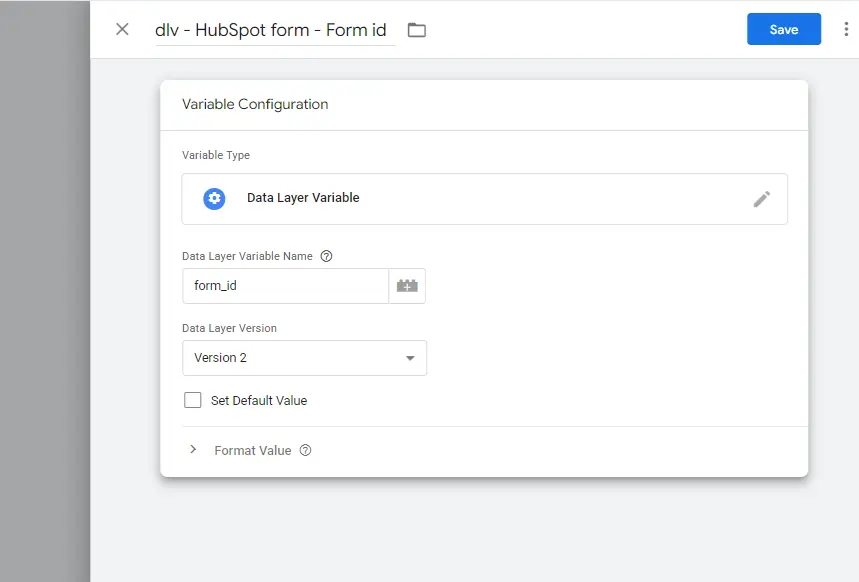
User data
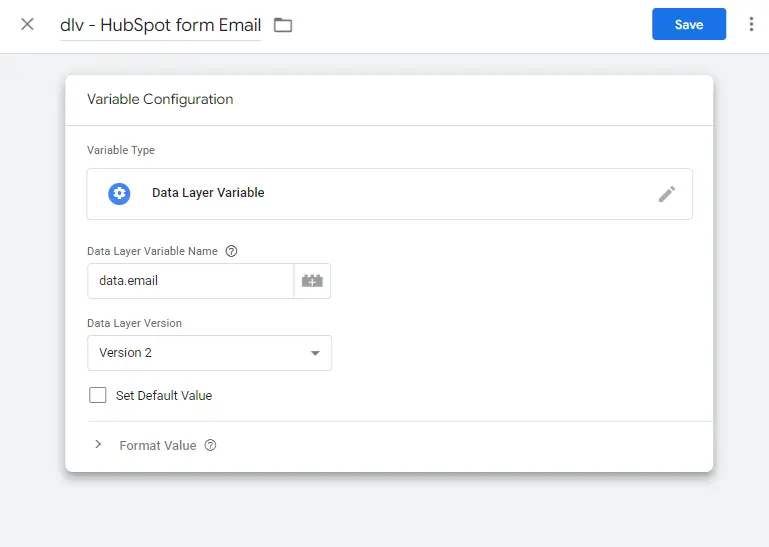
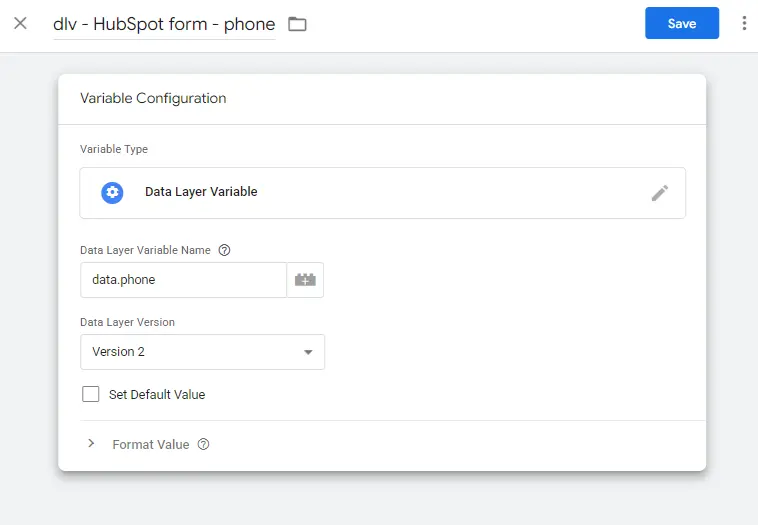
These variables let you capture and send the user information from your HubSpot form submissions to your advertising platforms.
Step 4: Send Data to GA4, Meta Pixel, or other platforms
You can now use the event hubspot_form_submission to fire your GA4 conversion event, Meta Pixel lead, or other platform tags.
This setup ensures consistent form tracking, even for HubSpot forms embedded via iframe.
Final Thoughts
By using this listener script with GTM, you bridge the tracking gap caused by HubSpot iframes.
You’ll get more reliable conversion data, deeper user insights, and better campaign optimization across all platforms.
"Have questions or need help setting up your tracking? Feel free to reach out, I’m happy to help!"
Sanjida Islam Misty
Web Analytics & Tracking Specialist